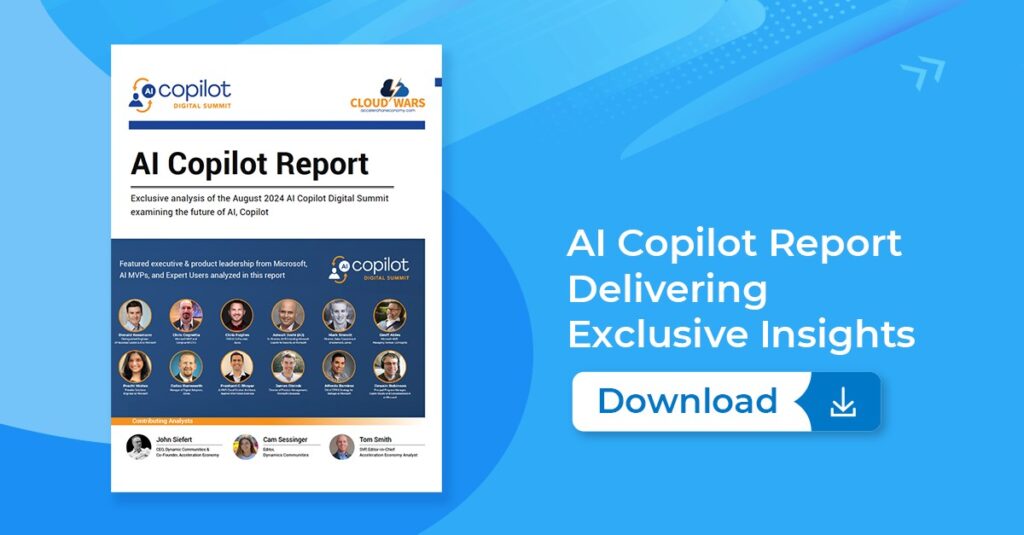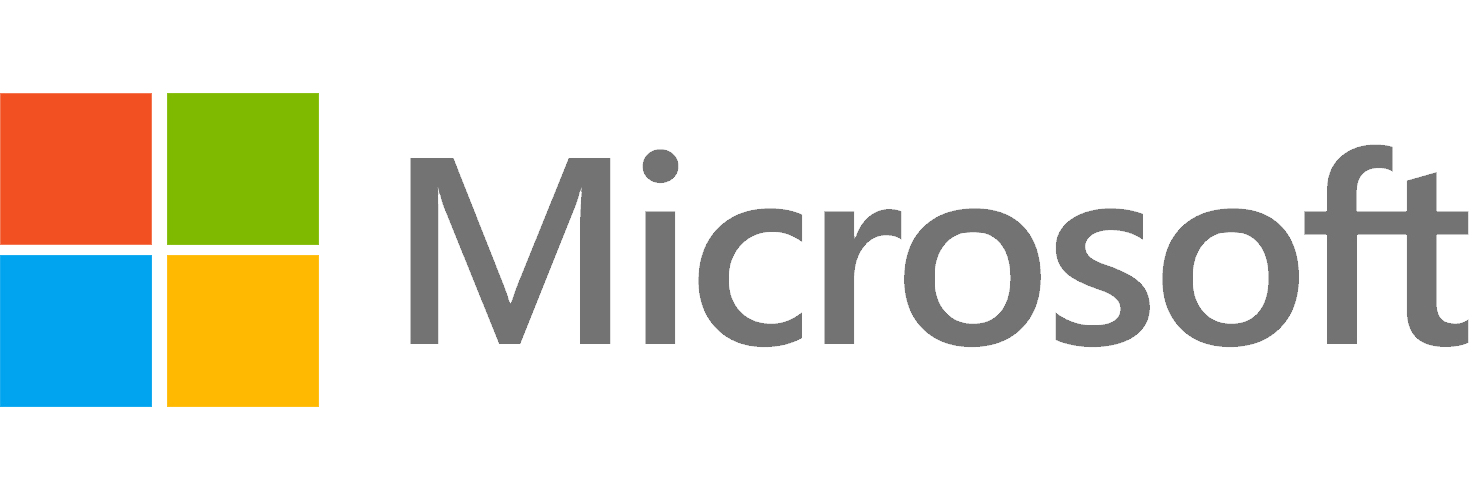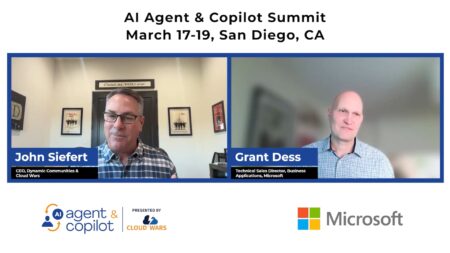Welcome to the AI Copilot Podcast, analyzing the latest AI Copilot and agent developments from Microsoft and its partners, delving into customer use cases, and exploring how AI plus the Cloud helps customers reimagine their business. In this episode, Microsoft MVP Prashant Bhoyar demonstrates how to create a custom AI agent or Copilot for the first time using Microsoft Copilot Studio.
Highlights
Components and Definitions (00:25)
Defining key components and terms to be covered in this demo: Microsoft Copilot Studio is part of the low-code, no-code Microsoft Power Platform. Copilot Studio is one of five major services in Power Platform. An agent is an end-to-end conversational AI product for building your own agents or custom co-pilots or also extending the out-of-the-box Microsoft Copilots with GenAI, LLMs, and your own data. An agent uses GenAI to assist humans with complex cognitive tasks.
Getting Started and Required Inputs (02:45)
The process of building within Copilot Studio begins with inputs describing required functionality using natural language and the steps required. Templates are available to accelerate the work for the uninitiated. The demo focuses on the example of a customer support agent that helps with tasks such as checking order status. It also includes telling the system what information sources (SharePoint, for example) the agent/copilot will use. The user also specifies what information to not provide.

AI Agent & Copilot Summit is an AI-first event to define opportunities, impact, and outcomes with Microsoft Copilot and agents. Building on its 2025 success, the 2026 event takes place March 17-19 in San Diego. Get more details.
Analytics, Security, Languages (12:06)
Analytics show how the agent or copilot is working, how many sessions took place, and the types of interactions the agent or copilot had with the user. Then the demo continues with sharing the custom copilot or agent — via import/export steps — with other users in the organization. In terms of security, the default setting is to have a new agent authenticate with Microsoft but that can be changed and set manually. A user can be required to sign in for every interaction with an agent. Support for various languages and services provides flexibility.
Testing and Launching (21:21)
The agent can be tested within the designer using the “test” option. This is also the time to add support for voice interaction if desired. The testing process involves posing a question to ensure the response is accurate and follows the configuration that was established. This includes providing the knowledge source. Once ready to publish, the agent or copilot will go live very quickly; the exact time depends on the number of topics supported. Once launched, further customization of conversation starters and messages is another step that users can take.