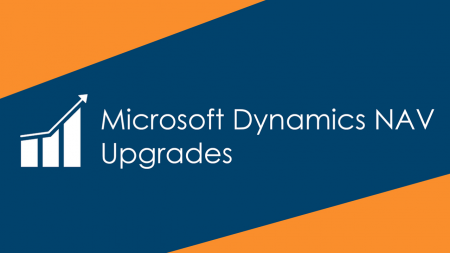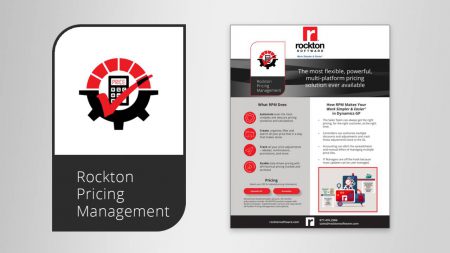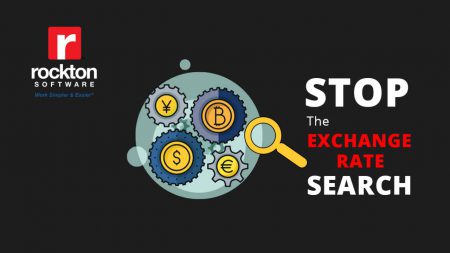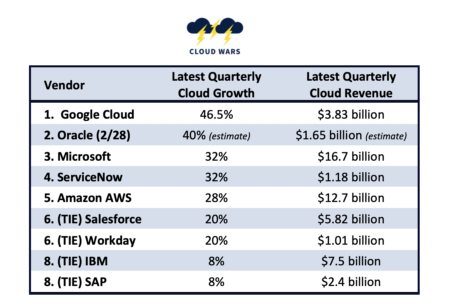On this Cloud Wars Live podcast, we discuss the renaissance in high-tech manufacturing, including its impact on the millennial generation.
Search Results: IT (6681)
As if he weren’t facing enough of a challenge, new AWS chief Adam Selipsky also has to follow the truly legendary act of Andy Jassy.
Even though automation bots are here, it doesn’t mean people are going away. People are still critical to automation. But what type of people are needed?
This video podcast from the What’s Awesome & What Sucks series features discussion on cloud migration, transformation & how Enavate is driving customer value
In this exclusive Case Study, read how North America’s leading flour supplier used HighRadius integrated receivables platform and gained outstanding results.
Is it time to upgrade your NAV system? Our project & support teams guide you through the entire process to ensure you are ready to move forward seamlessly.
Always get the right pricing for the right customer at the right time.
Imagine never having to look up an exchange rate ever again. There’s now a tool⚒ for that.
Customers’ evaluations compiled by research firm Raven Intel show that the question of who’s #1 among SAP, Oracle & Workday remains open.
Accounts Receivable and Robotic Process Automation aka AR & RPA – a match made in heaven?
It’s the “set it and forget it” pricing solution. Simply establish any pricing scenario once then RPM does all the calculations & hard work behind the scenes.
The CISO is becoming more prominent due to the importance of cybersecurity. Learn critical duties a CISO should embrace to counteract cybersecurity threats.
Assessing the world’s 9 most-influential cloud vendors’ growth rates, with Google Cloud’s 46.6% leading #2 Oracle and the rest.
On this episode of the Cloud Wars Live podcast, I speak with Salesforce EVP Jujhar Singh, who heads up Salesforce’s Industry Cloud business
Brick and mortar banks took a hit from the pandemic and from digital banks in 2020. So, how is FinTech shaping up today and what’s the bottom line?
Learn why “buy online pick up in-store” (BOPIS) remains the most profitable order, as customers purchase products online and schedule item pickup at the store
Traditional financial tools can’t offer the flexibility and interconnectedness that CFOs require today, Workday co-CEO Chano Fernandez said.
Check out this blog to discuss how to increase security in Dynamics 365 for manufacturers.
Let us be the first to say, you’re not alone if you’ve never heard of the term “Tech Stack” before. Today we’re talking about what it is and why you need one.
Are you spending hours getting information from your time clock or timekeeping system assigned to projects you’ve set up in GP?