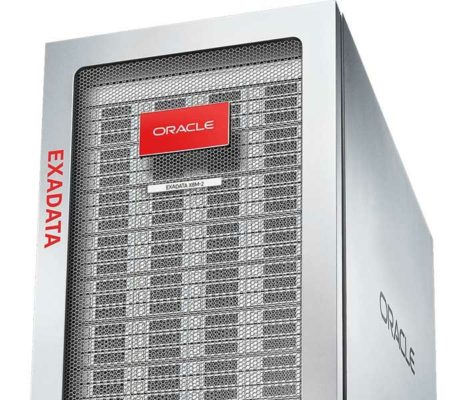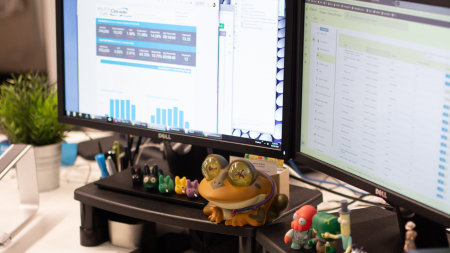Boost Your Customer Experience Through Embedded AI. If you are interested in increasing customer satisfaction, consider attending Jeff Kanel’s session at User Group Summit. Jeff is the Director of Data & Analytics at To get a taste of what Jeff’s session will cover in Orlando, watch his quick video previewing the limitations of current customer-facing business processes and how AI could be the solution, with a combination of Microsoft Azure’s Machine Learning and Dynamics technologies. Enjoy!
Search Results: ai data (4957)
There are different possibility to use AI in Power BI. The one easy way is to use Cognitive Service in Power BI for the aim of identify the main point of a customer email, detect their language, or identify how Much they are happy with our service and products. The other way is about analysing the customer tweet via Power stream dataset and using Microsoft Flow and cognitive service. In this one hour session, the process of how creating cognitive service, and how to consume the cognitive service in Power Query Editor will be discussed.
Increase sales and improve decision making with AI-powered insights fueled by customer data. Dynamics 365 Customer Insights • Gain a 360-degree view of customers and discover insights that drive personalized customer experiences. Dynamics 365 Customer Service Insights • Leverage AI-driven insights to make better decisions and proactively improve customer satisfaction with confidence.
Workato has established a whole new category; Integration-led Automation intended to automate and unify organizational workflows, applications, teams, and data.
In this original piece, learn about “Silicon Valley’s newest unicorn” and why they believe businesses can transform easier and faster with one all-encompassing platform.
Data scientists and IT are often at odds with each other. However, that doesn’t always have to be the case. With key plans in place and a strategic set of goals and KPIs, these teams can work in better harmony.
Artificial Intelligence has come a long since it’s early inception. Many advances have been since then that have defined how AI is used and understood. AI is still in it’s infancy but will continue to grow in use and democratization.
Mohammed does an awesome job of explaining how Power BI can be leveraged to understand the “What”, “Why”, “What Will” (predictive), and “How” for Data Analytics. I like the way he breaks these down with examples of Power BI visual tools to use. He has a LOT more videos on his channel: https://www.youtube.com/TAIK18
We work with many customers in many industries to connect our advanced analytical, forecasting, and inventory planning software to their ERP systems. Despite the variety of situations we encounter, some data-related problems tend to crop up over and over. This blog lists ten tips that can help you avoid these common problems.
The cloud database market is being upended by a new breed of providers, led by Snowflake but there are many others.
On the Cloud Wars Live podcast, Tony Uphoff and I discuss how new technologies in AI and Machine Learning are changing business processes.
As a senior executive or CIO, how can you assure yourself that artificial intelligence (AI) or machine learning (ML)-derived recommendations are reasonable and flow logically from the project work that has been performed?
While you want to be supportive and encouraging of your team’s work, you don’t want to be misled inadvertently and you want to confirm that the data science team hasn’t misled itself.
Manufacturers can have a clear view of business operations and equipment performance by analyzing data. Data analysis allows these organizations to operate more efficiently, as AI software can use this information to improve decision making.
AI technology is poised to significantly disrupt the industry of web scraping bots due to its ability to analyze vast information and recognize unique patterns.
Looking at ways to improve email workflow for employee training was a top priority for the City of White Rock. This small to mid-size organization needed to find a way to automate and simplify daily business processes.
Oracle claims that its Autonomous Data Warehouse has three significant advantages over category-king Amazon and shiny new object Snowflake.
Oracle has pointedly and publicly called out AWS by claiming Oracle’s new Exadata Cloud Service X8M crushes competing services from AWS.
It’s easy to get started with Power BI, but it’s also easy to end up with an out of control data model that grinds report visuals to a halt. How can you find and fix the problems slowing down performance?
We’ll show you common pitfalls to avoid, along with handy tools to help you maintain and optimize your models, whether you created them yourself or inherited them from others. You’ll leave this session armed with the tools and knowledge you need to improve the performance, organization, and readability of your models, and monitor for the future to prevent angry calls!
Session Level: Intermediate
In this case study, we will describe how a company in the glass industry captured IoT data for analysis in order to mitigate production quality issues. The company needed a solution that would reduce their data acquisition and processing time so they could make in-process changes to the production line and reduce quality incidents. We will highlight the strategy, approach and delivery of a system built with Azure tools that increases response to quality issues by more than 70 percent!
The content of this session is geared toward an audience with intermediate to advanced-level knowledge of the subject area.
This session will be available for CPE credits pending completion of session survey post event.
This unique hands-on 2 day course is provided by a Microsoft Business Solutions MVP, Daniel Christian, and will give Power users the tools needed to build Canvas Apps, leverage Power BI integration to PowerApps, and build process automation with Flow.
Daniel is recognized as one of the first-five MVPs in the world to specialize in these Power Platform products and focuses his attention on PowerApps, Flow and Power BI Integration. He began work with PowerApps and Flow in 2016 when they were in still in preview and has seen the products evolve and provided feedback to the Microsoft Product team that helped to improve the products you see today.
Having helped mentor power users across the globe, Daniel will be sharing his insights on the many ways that the Power Platform is being applied to improve daily tasks.
Content covered will consist of:
1. Building Canvas Apps from scratch. In addition to building an app from scratch, we’ll go over some of the new features such as:
•How to store data in Azure SQL and Azure Blob storage
•Responsive design
•AI
•PowerApps Portal
2. Using Power BI Integration with PowerApps
3. Using Flow actions and conditions to automate processes. This includes:
•Send and receive content from PowerApps
•Using Cognitive Services such as Vision
•Create PDF files using OneDrive
Preparation: Please bring your own internet capable Windows PC to class for the hands-on lab portion/class exercises.
This targeted hands-on 2 day training will provide a deep dive experience into building flows with practical scenarios, lab exercises, best practices and more. We’ll cover various flow connector scenarios (SharePoint, CDS, Excel etc.), UI flows (Robotic Process Automation), Business Process flows, Adaptive Cards, and integration scenarios for flows with Power Apps, Power Virtual Agents & AI Builder.
Module 1 – Introduction to Power Automate
•Where Power Automate fits in the Business Application Platform
•Features & components of a flow
•Types of Power Automate flows
•Automated flows
•Instant flows
•Scheduled flows
•Business Process flows
•UI flows
•Flow mobile
•Flow Management
•Flow & SharePoint
•Demos
Hands-on lab exercise
•Track customer survey feedback with Microsoft Forms and flow.
•Time Tracking with excel and flow button.
Module 2 – Flow Approvals
•Approval action in flow
•Approval types
•Approval Patterns – State Machine, Reminders, Escalations etc.
•Best Practices
•Demos
Hands-on lab exercise – Leave Request Approval flow with SharePoint.
Module 3 – Power Automate + Adaptive Cards
•Introduction to Adaptive Cards
•Post Adaptive card to Teams
•Demo
Hands-on lab exercise – Post an adaptive card to Teams for approval scenarios.
Module 4 – Flow Expressions & Trigger Conditions
•Introduction to expression language for flow
•Where and how to use expressions
•Expressions in flow Trigger Conditions
•Tips & Tricks
•Demos
Module 5 – UI flows – Robotic Process Automation
•RPA Capabilities with UI flows
•Types of UI flows – Desktop and Web.
•Best practices
•Demos
Hands-on lab exercise
•Currency Conversion using Web UI flow
•Enter data into legacy system of record from Common Data Service (CDS) using Desktop UI flow
Module 6 – Business Process flows
•BPF Overview
•BPF with Model-driven App
•Best practices
•Demo
Module 7 – Flow Integration Scenarios
Part 1 – Integration with Power Apps
•Power Apps Overview
•Calling a flow from Power Apps
Hands-on lab exercise – Create a pdf file from Power Apps using flow and store in SharePoint
Part 2 – Integration with Power Virtual Agents (PVA)
•PVA Overview
•Calling a flow from PVA
•Demo – Calling the Graph API from flow & PVA
Hands-on lab exercise – Build a bot to fetch data from Common Data Service (CDS) Knowledge repository using flow
Part 3 – Integration with AI Builder
•AI Builder Models Overview
•Using AI Builder with flow demos
Hands-on lab exercise – Invoice processing using flow, AI Builder & SharePoint
Module 8 – Power Automate Application Lifecycle Management
•Power Platform Admin Center
•Flow management connectors & PowerShell
•DLP Policies
•Best practices
Audience: IT Pros, Business Users, Developers, Power Users, Citizen Developers
Level: Beginner & Intermediate
Preparation: Please bring your own internet capable Windows PC to class for the hands-on lab portion/class exercises.