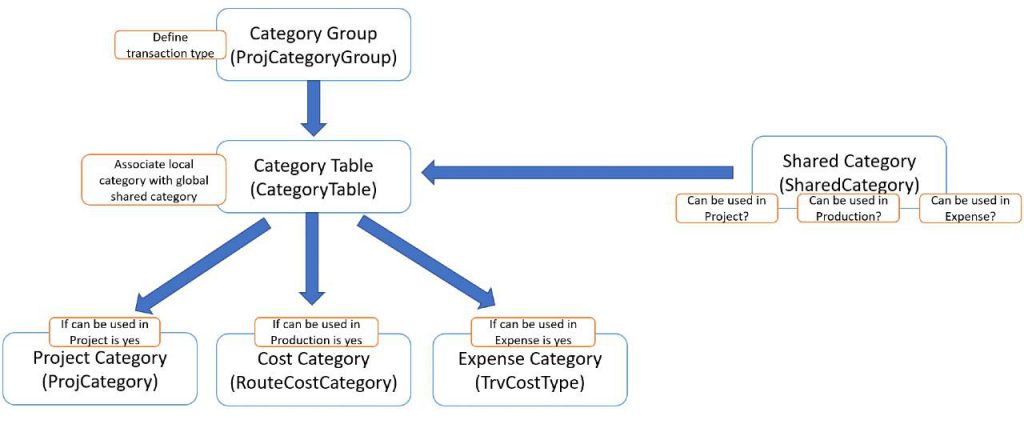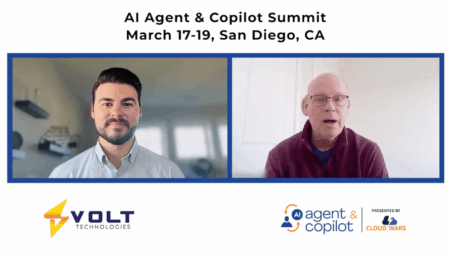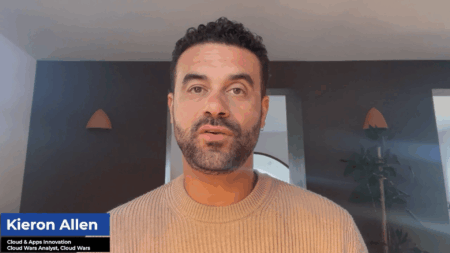In Microsoft Dynamics 365 for Finance, project categories define the types of costs or revenues that will come from projects within your organization. All project transactions must be defined by a specific project category. Setting up project categories is essential to using Microsoft Dynamics 365’s project management functionality. Before creating a project category, category groups and shared categories must be defined first. In this blog, we will go over the setup and functionality of category groups, shared categories, and finally project categories.
Category Groups
A category group is a mandatory field in the project category setup. Category groups, as the name implies, separate project categories into groups based on what kind of transaction the category will define. You can create category groups for hour, expense, fee, or item transactions. Category groups can also define what accounts costs and revenues will post to – or this can be set up on individual project categories.
To set up a category group:
1) Navigate to Project Management and Accounting > Setup > Categories > Category groups.
2) Choose a name for your group, for example, Travel Expenses.
3) Choose a category type, for example, Expenses.
4) Select a line property for the group – this dictates whether the group is chargeable or non-chargeable.
5) Select the cost and revenue accounts you would like the group to post to. (Several organizations like to post expense, time, and fee transactions to separate accounts – this is where you would set that up.)
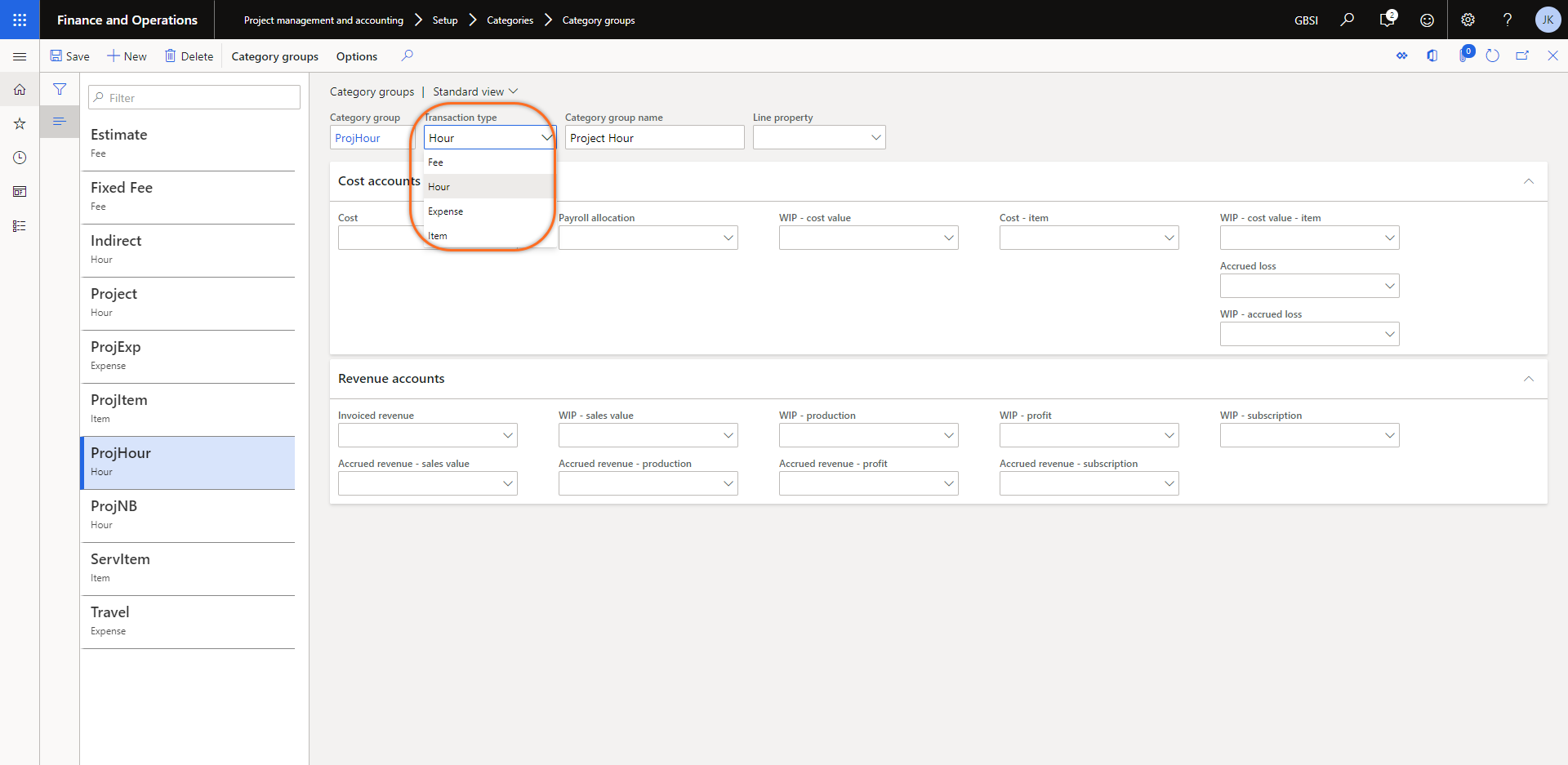
Shared Categories
Shared categories must also be set up before you can create project categories. They allow categories to be shared across all legal entities and modules of a company. This functionality becomes useful when employees of another legal entity must work on projects for another legal entity. In the shared categories form, you choose if a category can be used in projects, expenses, production, or all three. Choosing more than one of these options allows for the same category to be used across different modules (i.e. production and project management). A project category cannot be created in a legal entity unless a shared category already exists with the same name.
To set up a shared category:
1) Navigate to Project Management and Accounting > Setup > Categories > Shared Categories.
2) Choose a name for the category, for example, Travel Meal.
3) Make sure to select ‘can be used in project’ so that you can set up the category in project categories.
4) Also select ‘can be used in expense’, since this is an expense category.
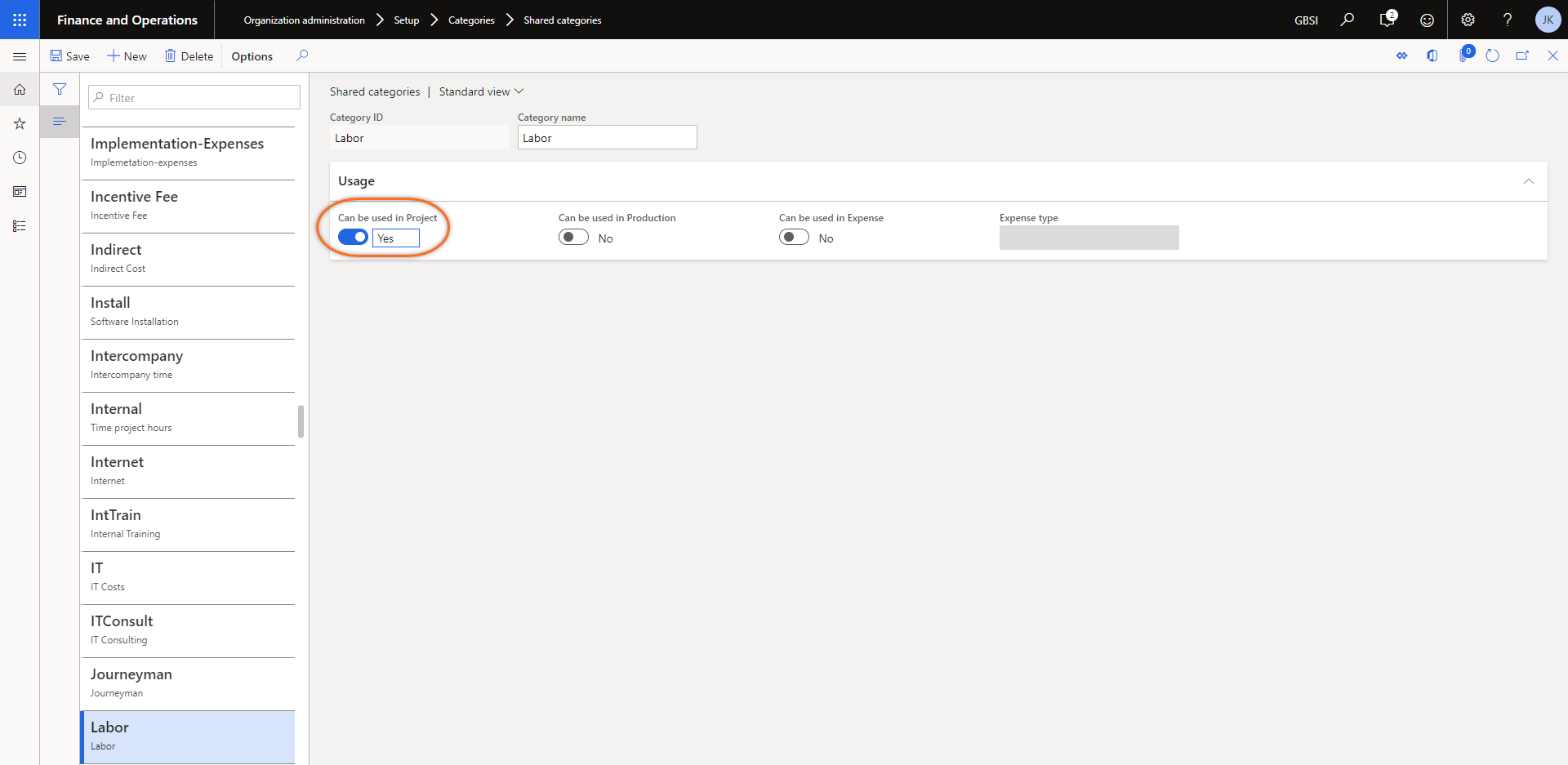 Project Categories
Project Categories
Now that we have set up our project group and shared category we can finally create our project category. As stated above, a project category cannot be created before a category group and shared category that can be used in projects have been set up. You will set up the project category with the same name as the shared category, and put it into one of the groups that you have set up.
To set up a project category:
1) Navigate to Project Management and Accounting > Setup > Categories > Project Categories.
2) Select New.
3) Select the Category ID of the Shared category you created in the previous section. Project Operations allows using only those shared categories that are associated with transaction categories.
4). Select a category group.
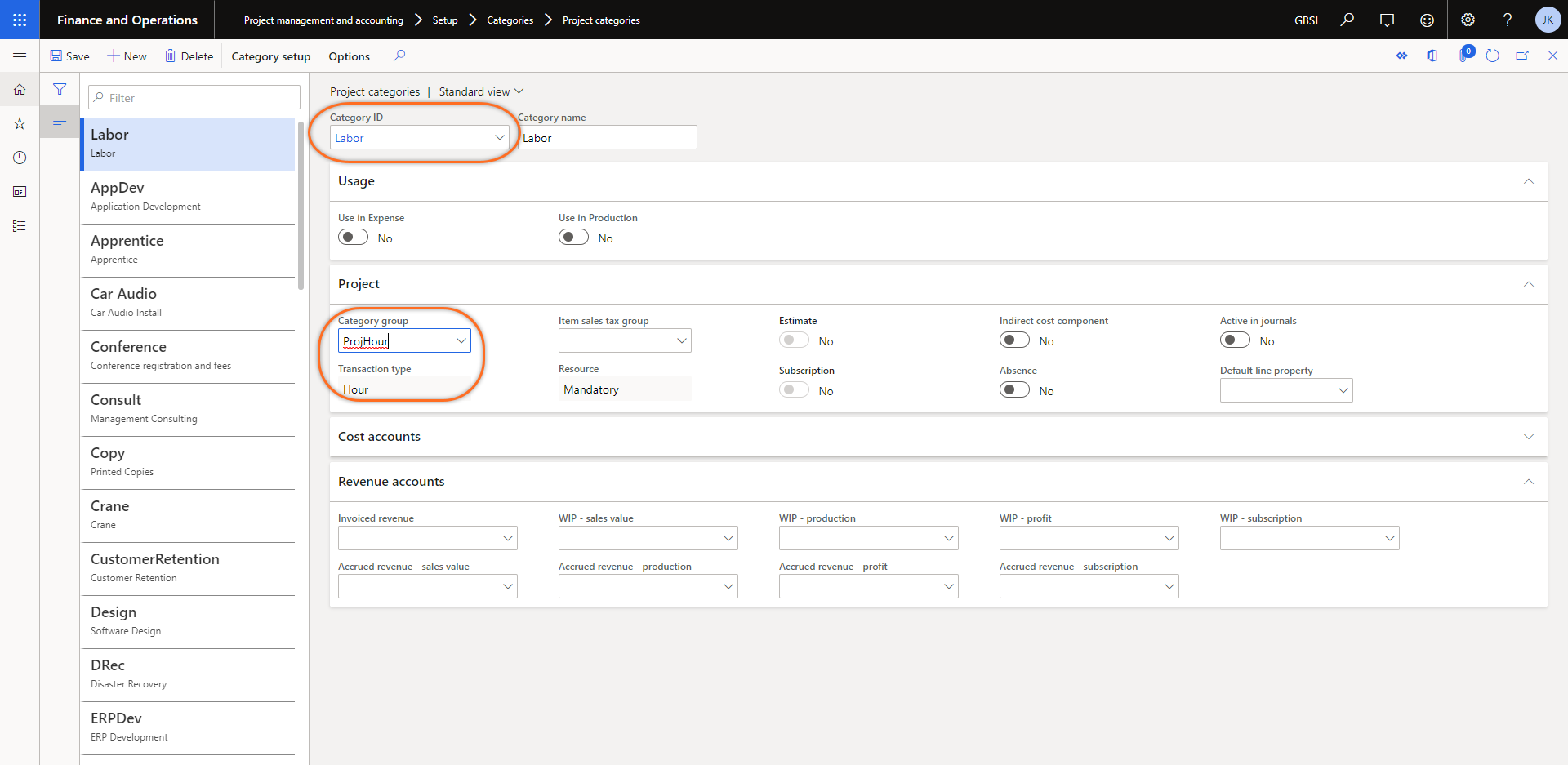
Once your project categories are defined, you can begin to create project transactions for hours, expenses, fees, and items.
Next Steps
If you are interested in learning more about project categories as well as maximizing the use of Microsoft Dynamics 365 for Finance and Supply Chain Management contact us here to find out how we can help you grow your business. You can also email us at info@loganconsulting.com or call (312) 345-8817.