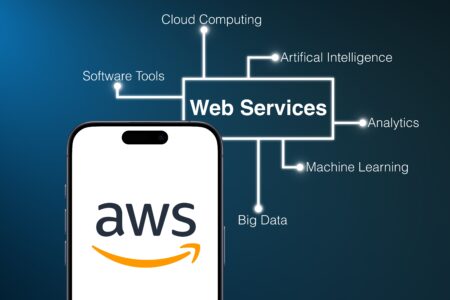If I had a nickel for everytime one of my clients has complained about the amount of whitespace on the native forms in CRM, I could have retired. We all have probably heard this a million times and without developing some custom aspx pages or a CanvasApp or something else development heavy, what can we do?
We came up with a quick and dirty solution to add some color and even pictures and graphics to forms to spice up the user experience. Now, in general, I’m lazy so please keep that in mind here.
- Open a new Word file and type a multi-sentence instruction with background color = <your favorite color>.
- Open your favorite screen snipper and save a snip. I usually save an .png file
- Now open your form editor, click insert, select ‘Web Resource’.
- Create a new Web Resource file with your recently saved image.
- While inserting your new file on to the form, you may have to play around with the web resource formatting tab. In particular, he numbe rof rows it should take up, vertical alignment, horizontal alignment etc. I usually stick with ‘Use available area (lock aspect ratio) to ensure nothing funky shows up on the form.
Publish your form and……voila! The possibilities are endless! I typically don’t recommend inserting cartoon characters on your forms but I have kind of always wanted to through Scooby in there somewhere.
I would remind you of a few things to think about while doing this;
- Make sure you aren’t using any crazy copyrighted images or images you shouldnt be using please
- If you are experiencing performance issues because you may have a “heavy” form with a bunch of java script etc, these web resource files will add to your load time. Therefore, if you are working on performance issues, this is probably one of the first things to go. That being said, for a normal implementation, you should be fine.
I told you, it’s not super sexy but it gets the job done without much “development” effort at all and can satisfy the desire to eliminate the some of the whitespace we all love so much!